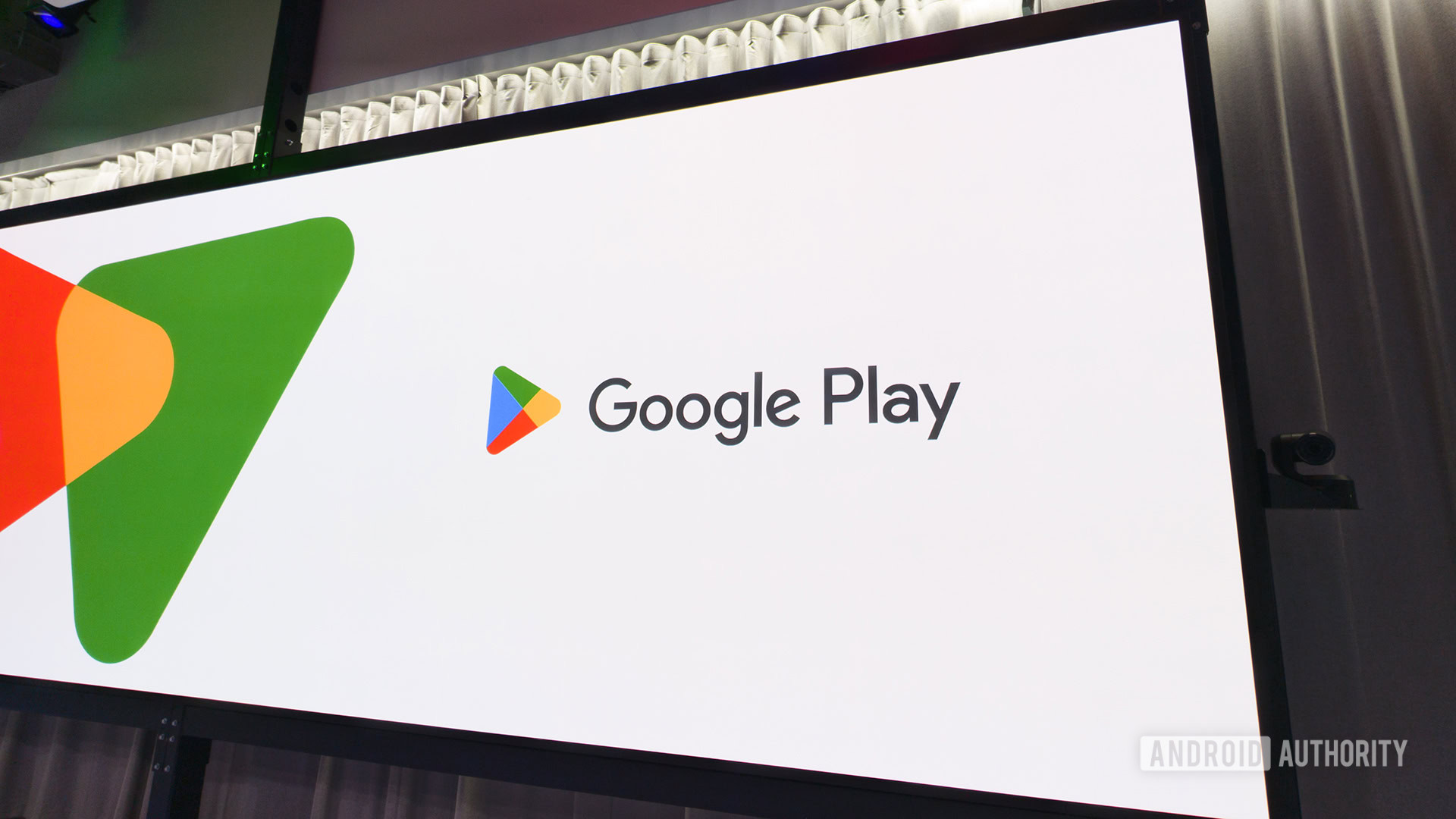From www.phonearena.com
You can’t miss seeing Galaxy AI plastered all over Galaxy S24 ads. Samsung’s really pushing Galaxy AI as a game-changer, promising it will revolutionize how we interact with our phones. It sounds pretty exciting, but what exactly is Galaxy AI, and is it worth upgrading your phone for?
Galaxy AI is designed to streamline current features, introduce new tools, and overall enhance device functionality using the latest AI tech.
With Galaxy AI onboard, there is a slew of new features and improved functionalities. Let’s dive into these enhancements that amp up creativity and everyday usability on Galaxy devices.
First, an overview of the Galaxy AI
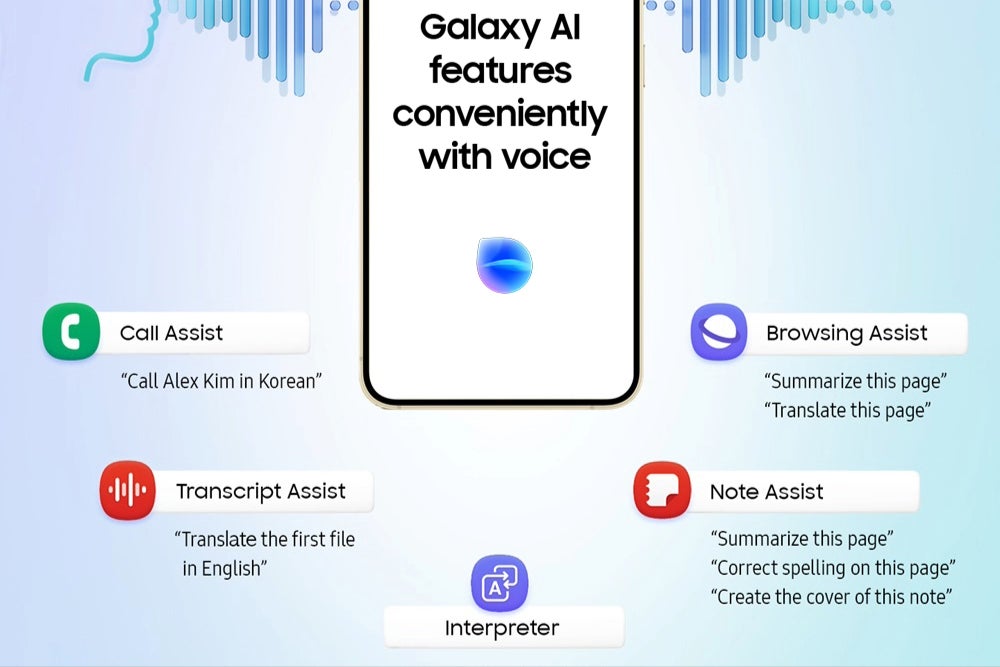
Image Credit–Samsung
Galaxy AI is a new system from Samsung that integrates artificial intelligence features across the Galaxy devices. It combines on-device processing with cloud-based AI to offer a variety of features designed to make your phone use smoother, more creative, and more efficient by automating tasks and offering helpful suggestions.
While Galaxy AI itself is not a Large Language Model (LLM), it uses LLMs for some of its features. Think of Galaxy AI as a toolbox and LLMs are the powerful tools within that box. Samsung partnered with Google Cloud to leverage its Gemini LLMs (including Gemini Nano, Gemini Pro and Gemini Ultra) to run specific functions on the Galaxy devices.
Similar to Google Gemini, OpenAI’s ChatGPT, Meta AI, and other AI models, Galaxy AI can also dish out helpful responses to text prompts. With Galaxy AI, you can have it whip up messages for you, swiftly search images, translate foreign languages, and more.
Galaxy AI everyday usability
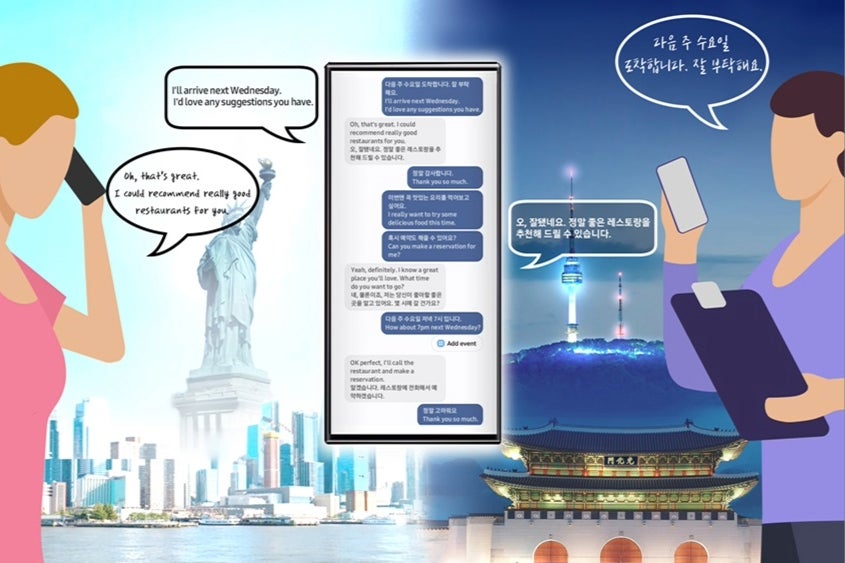
Image Credit–Samsung
While some folks use their smartphones for work, creative ventures, or immersive gaming sessions, most of us rely on them for basic, day-to-day tasks. Luckily, Galaxy AI is all about enhancing these everyday experiences, rolling out a variety of new features geared toward making life easier.
Here’s a rundown of all the Galaxy AI features aimed at boosting your overall smartphone usage.
Live Translate
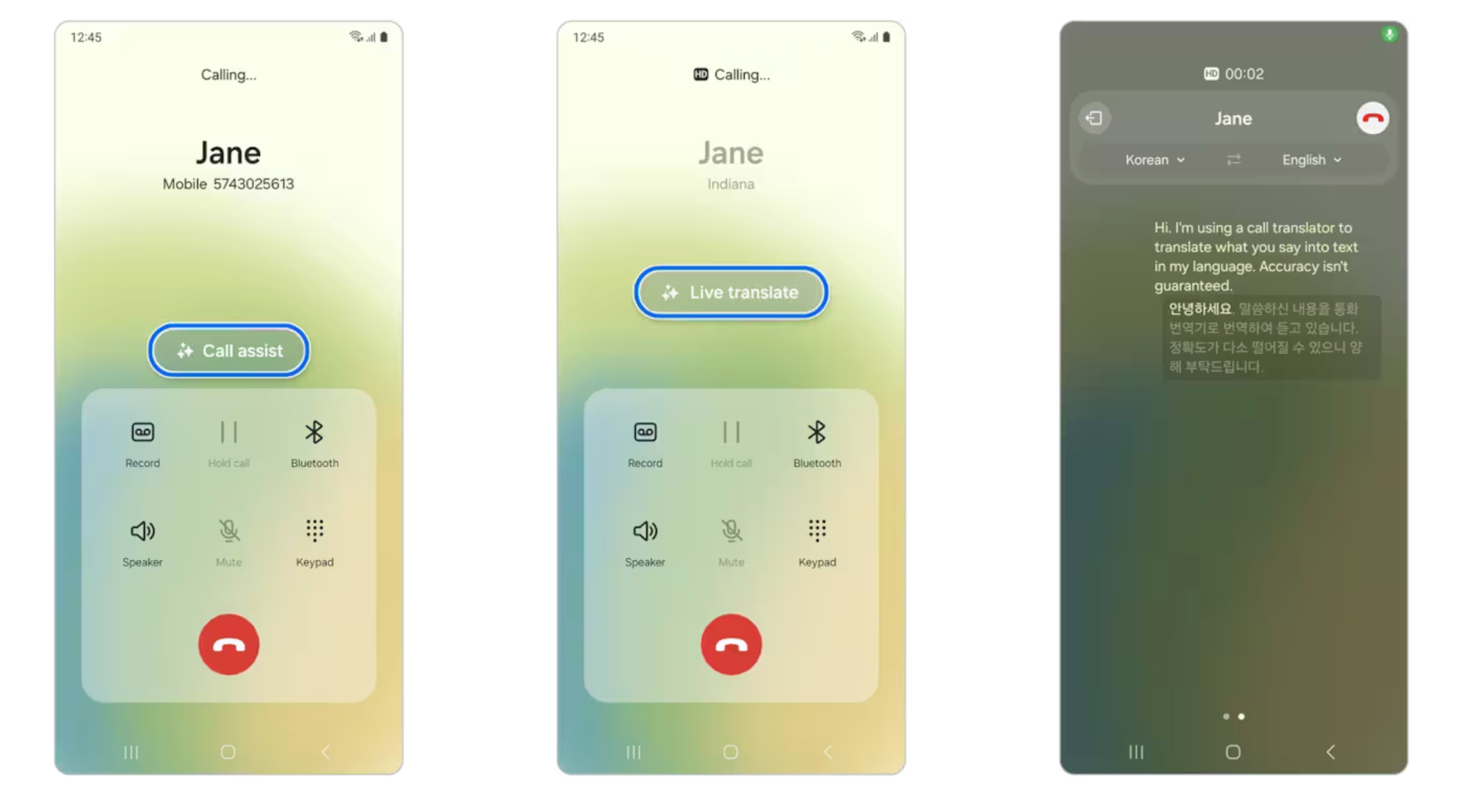
While Translation results can be impressive, it’s important to note that the quality may vary with each use (Image Credit–Samsung)
The Live Translate feature offers real-time audio and text translations during calls. Basically, the AI hears what the speaker is saying and after a short time, translates that into a language you can understand. Plus, since it operates on-device, your conversations remain completely private without needing an internet connection.
How to use Live Translate? Well, you will first need to enable the feature by:
- Open Settings on your Galaxy phone.
- Navigate to Advanced features
- Choose Advanced intelligence
- Tap Phone (or access it from the Phone app’s settings menu under Live Translate).
- Enable the toggle for Live Translate.
- Download any necessary language packs.
Then you need to initiate Live Translate during a call by:
- Make or receive a call.
- Tap the Call Assist button (three dots) during the call.
- Select Live Translate.
- The language settings you configured earlier will be used automatically. You can adjust them if needed.
- Speak or listen during the call and Live Translate will translate in real time.
Interpreter
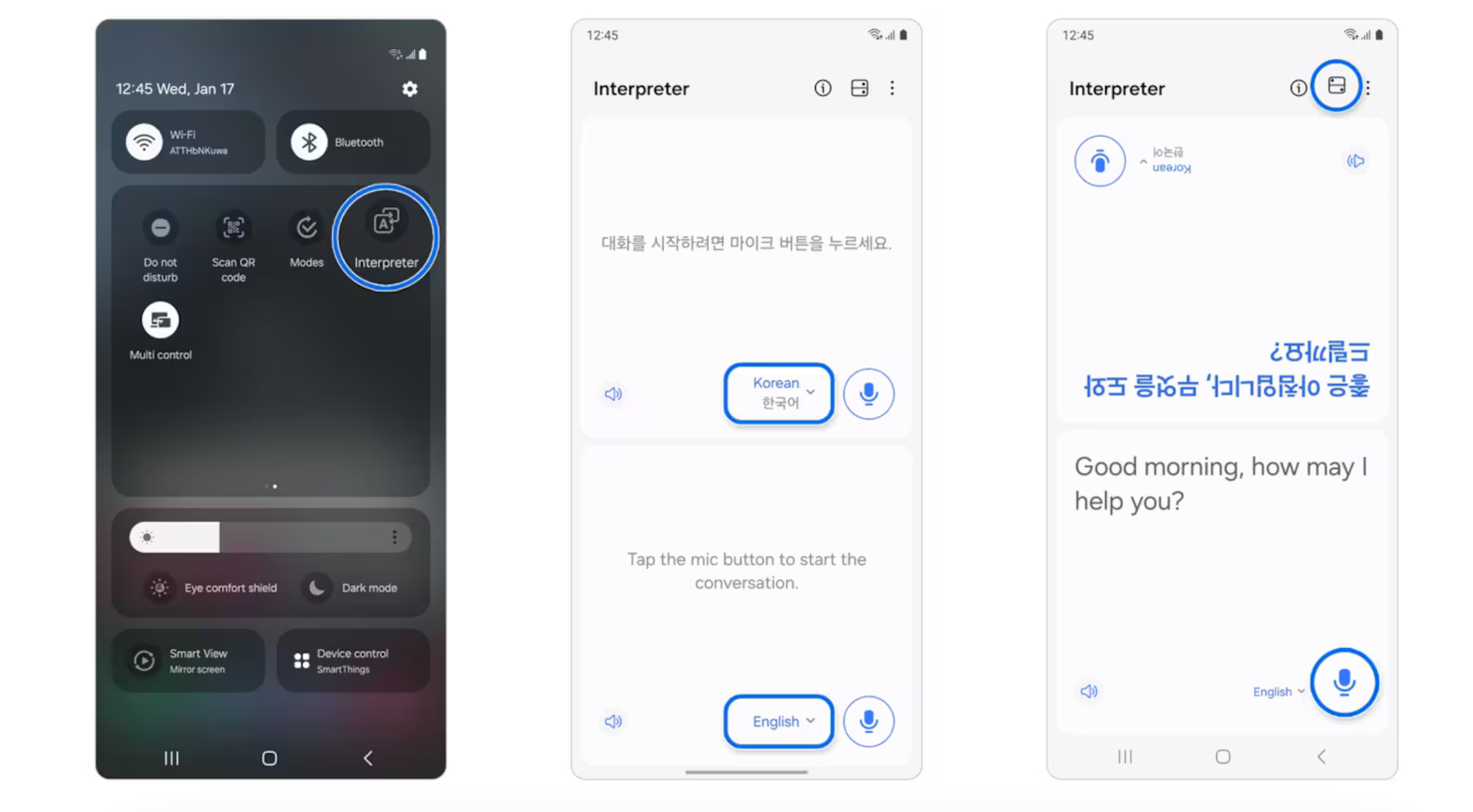
How the Interpreter works (Image Credit–Samsung)
This feature enables real-time translations during face-to-face conversations, displayed in a split-screen format for easy understanding. Both sides receive a transcription of what the other person is saying in a language they can understand.
To use Interpreter you need to follow some simple steps:
- Open the Quick setting panel.
- Select Interpreter.
- Tap the language by the bottom microphone icon to select the language you will use
- Tap the language by the top microphone icon to select the language the other speaker will use.
- Tap the Change view mode icon to flip the top half of the screen to face the other speaker.
- Tap the Microphone icon facing you and speak.
Chat Assist
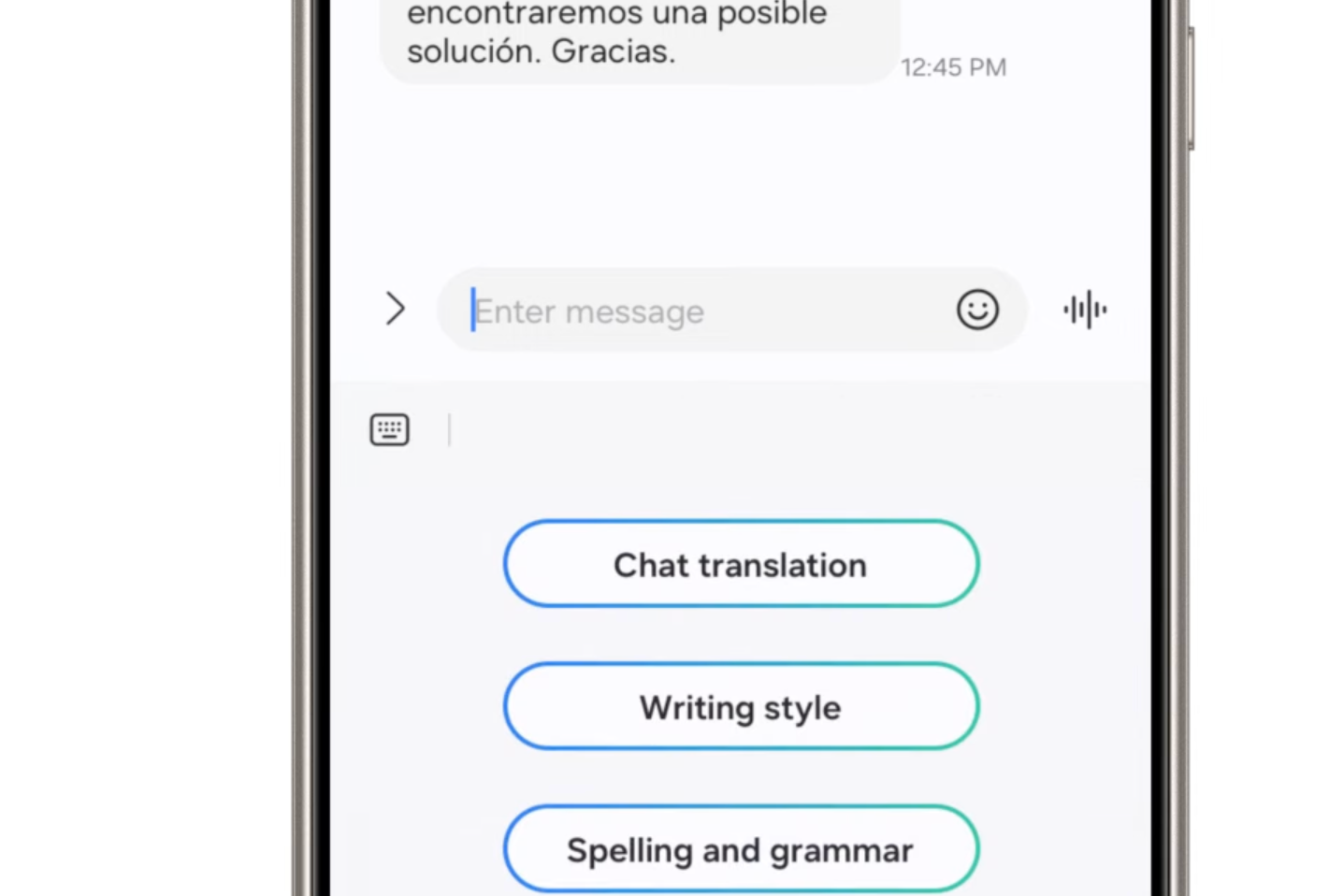
You can translate any message you receive (Image Credit–Samsung)
Chat Assist is a suite of features within Galaxy AI designed to enhance your text messaging experience. It utilizes a combination of on-device processing and cloud-based AI to offer three main functionalities:
- Spelling and grammar check: This feature acts as a proofreader, identifying and suggesting corrections for any typos or grammatical errors in your message before you send it.
- Writing style suggestions: Feeling unsure about the right tone for your message? Chat Assist can analyze your draft and suggest alternative phrasings in different writing styles. For example, it can make your message more formal for a work colleague or add emojis for a casual conversation with friends.
- Real-time translation: This is perhaps the most impressive feature. Chat Assist allows you to translate messages in real time as you type or receive them.
Here’s a quick breakdown of how to use Chat Assist:
- Open the Messages app on your Galaxy phone.
- Compose a new message or open an existing conversation.
- As you type, Chat Assist will automatically check your spelling and grammar. It might underline any errors and suggest corrections.
- To utilize writing style suggestions, tap the lightbulb icon that appears next to the text box. Chat Assist will offer alternative phrasings with different tones.
- For real-time translation, tap the three vertical dots menu and select Translate. Choose the language you want to translate to and from.
Note Assist
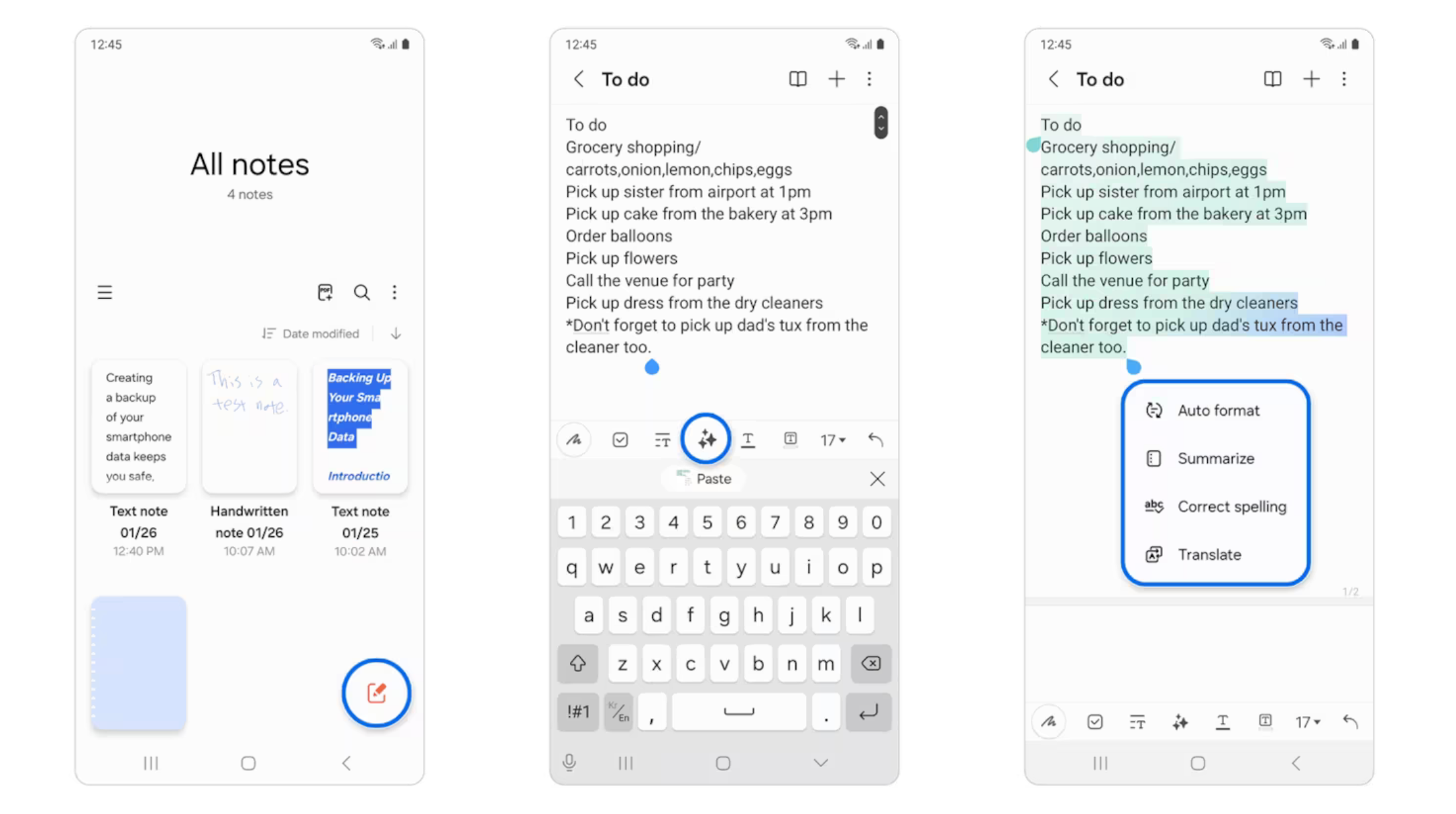
Organize your messy notes with ease (Image Credit–Samsung)
Note Asist helps streamline note-taking by creating summaries, providing templates, and even generating cover art within the Samsung Notes app. Here’s how to access and use Note Assist:
- Open the Samsung Notes app on your Galaxy device.
- Create a new note or open an existing one.
- Tap the Galaxy AI icon (three dots with stars) above the keyboard.
- You’ll see various options, including Auto format, Summarize, Correct spelling, and Translate.
- Select the feature you want to use and follow the on-screen prompts.
Transcript Assist
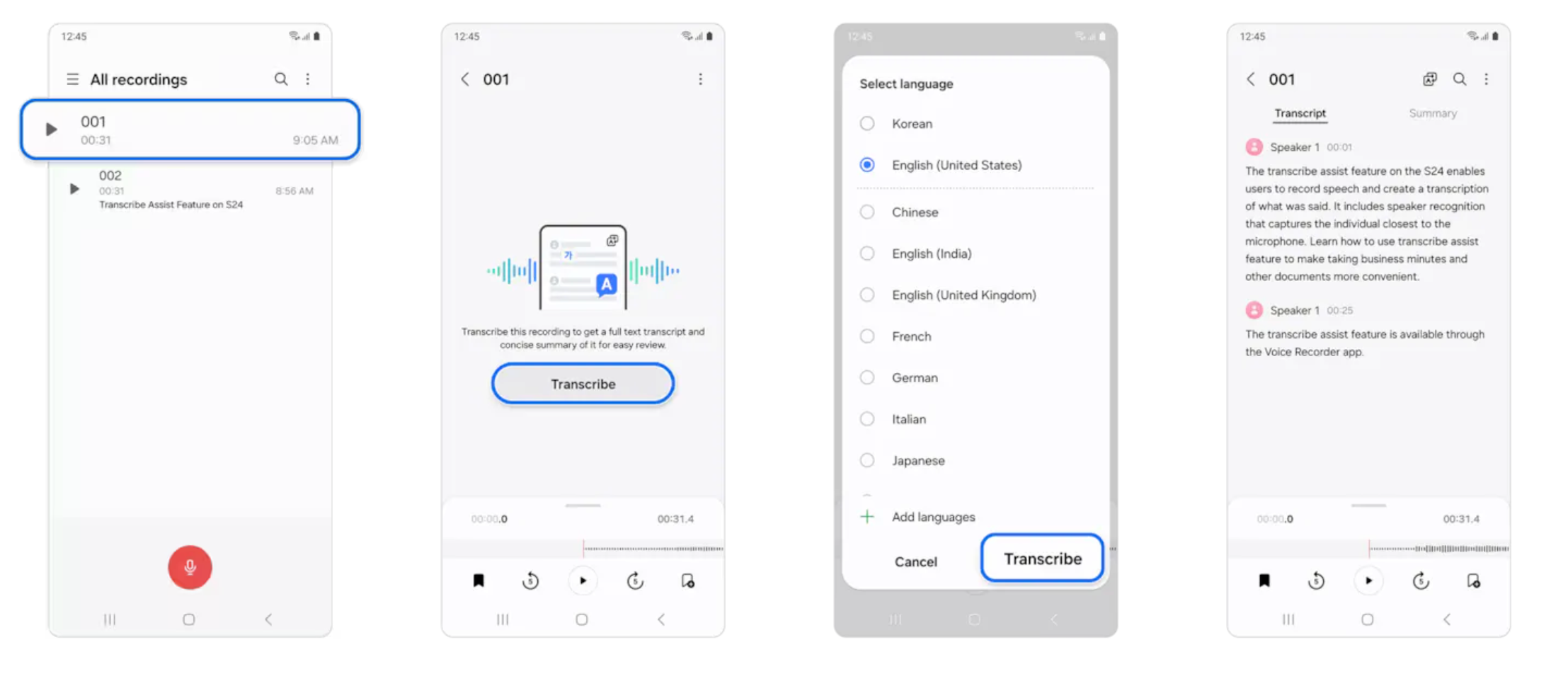
Access the Transcribe Assist feature directly within the Voice Recorder app (Image Credit–Samsung)
This feature simplifies voice recordings by transcribing, summarizing, and translating them as needed. We’ve seen this feature on Google’s Pixel phones before, but it is great to see it becoming more common. To use it, you first need to:
- Record your audio: Open the Voice Recorder app on your Galaxy phone and start a recording of the speech you want to transcribe.
- Access Transcript Assist: Once you’ve finished recording, tap on the recording within the Voice Recorder app. There should be a “Transcribe” option available.
Circle to Search
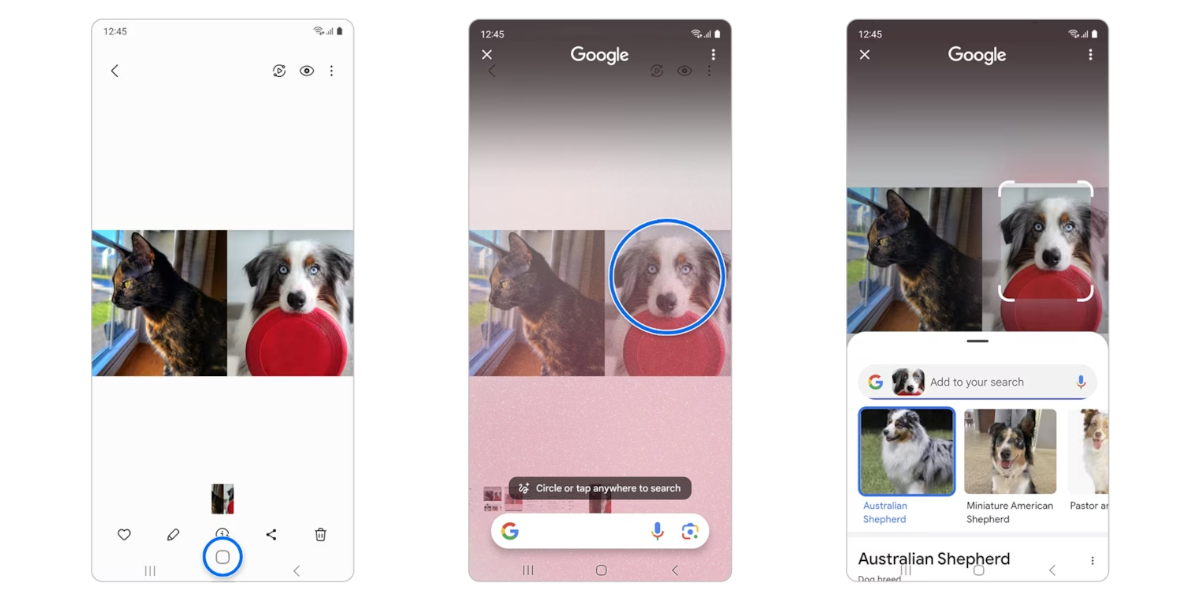
You can discover your future dog’s breed with Circle to Search (Image Credit–Samsung)
Last but definitely not least is the Circle to Search. This feature lets users search for anything on their screen with a simple circle, tap, highlight, or scribble on an image or word. It’s worth mentioning that Circle to Search is not a Galaxy-exclusive feature.
It is also available on other Android phones, such as Pixel 8 and Pixel 8 Pro and it works the same way as it works on Galaxy phones. To use Circle to Search you simply have to:
- Tap and hold the home button.
- Use your finger or an S-pen to circle or tap the object of interest.
- Once your finger or S-pen is removed from the phone’s screen, the web search will begin.
Galaxy AI use for creativity
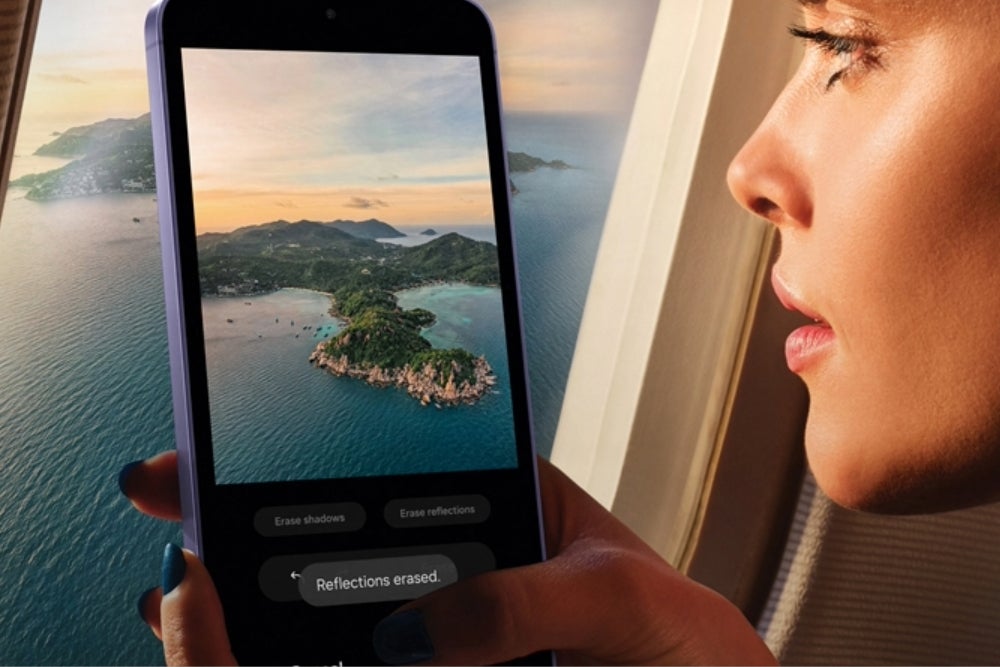
Say goodbye to reflections (Image Credit–Samsung)
AI advancements in the creative world have been super impressive lately. From generating images to editing videos, these tools have become a big deal, even sparking some controversy along the way.
Samsung gets that a lot of this editing happens on smartphones and probably that’s why it is using the Galaxy AI to make the whole creative process way better. Curious about the effectiveness of AI photo editing tools? Test your skills by guessing which photos have been edited and which ones haven’t.
Let’s see some of the features that can help you kick your on-device creativity up a notch:
- Edit Suggestion: Basically, AI will be able to scan your shot and suggest ways to improve it automatically.
- Generative Edits: Expands images by filling in the background and borders when necessary.
- Instant Slow-mo: Adds extra frames to a video to create a high-quality slow-motion effect.
- AI Zoom: If digital zoom is not enough, the AI Zoom will fill in the blanks between digital zoom distances. The AI algorithms improve the quality of digital zoom by reducing noise, enhancing details, and optimizing the overall image clarity when capturing distant subjects.
Samsung promises that any images made or edited by AI will come with a watermark and metadata showing where they came from.
Galaxy AI security concerns
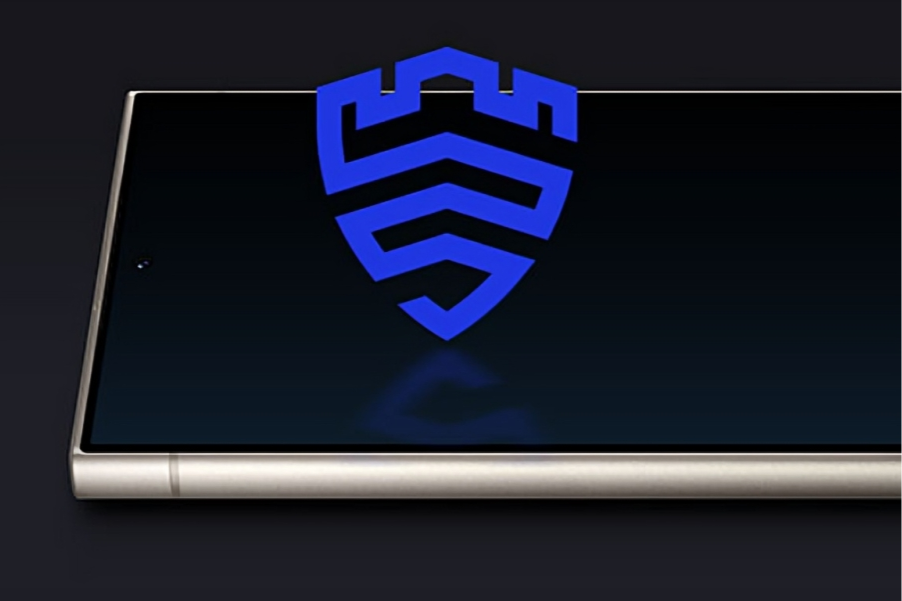
Image Credit–Samsung
With any new tech, like the Galaxy AI, people naturally have questions about security. They want to know how much data this system is gathering, what it’s doing with that data, and whether they can opt out of data collection altogether.
The upside of having AI systems like Galaxy AI directly on your smartphone is that they’re not always connected to the internet or any external sources. This means your data is more secure. Samsung says that these devices are equipped with end-to-end secure hardware and real-time threat detection and collaborative protection.
Plus, if you’re not keen on all this AI stuff, you can simply toggle off these features in the Advanced Intelligence settings and stick to your plain old AI-less smartphone experience.
Are Galaxy AI features free?
Yep, for now, all Galaxy AI features come at no cost, as long as you’ve got a compatible device to use them. However, there’s a little disclaimer on the Samsung Galaxy S24 page that mentions:
Galaxy AI features will be available for free until the end of 2025 on supported Samsung Galaxy devices. Different terms might apply for AI features provided by third parties.
The Korean tech giant has not revealed specific details on pricing or which features might be affected. It might introduce a subscription fee or other payment model to access Galaxy AI features after December 2025.
So, while you might have to shell out for these new features down the road, for now, you can enjoy all the text recommendations and editing tips without spending a dime.
Which devices support Galaxy AI?

The latest Galaxy S24 series (Image Credit–Samsung)
Well, Galaxy AI is not available on all Samsung devices yet. As of now, the AI-powered features are compatible with specific recent models, including:
After receiving the One UI 6.1 update in early May 2024, even more Galaxy devices will start to support it, including:
If you have a Samsung phone or tablet other than the ones listed above, you likely won’t have access to Galaxy AI features. However, in the future, Samsung might expand compatibility to include more devices, so stay tuned for updates.
Tsveta, a passionate technology enthusiast and accomplished playwright, combines her love for mobile technologies and writing to explore and reveal the transformative power of tech. From being an early follower of PhoneArena to relying exclusively on her smartphone for photography, she embraces the immense capabilities of compact devices in our daily lives. With a Journalism degree and an explorative spirit, Tsveta not only provides expert insights into the world of gadgets and smartphones but also shares a unique perspective shaped by her diverse interests in travel, culture, and visual storytelling.
[ For more curated Samsung news, check out the main news page here]
The post Galaxy AI: Everything you need to know about Samsung’s new AI system first appeared on www.phonearena.com